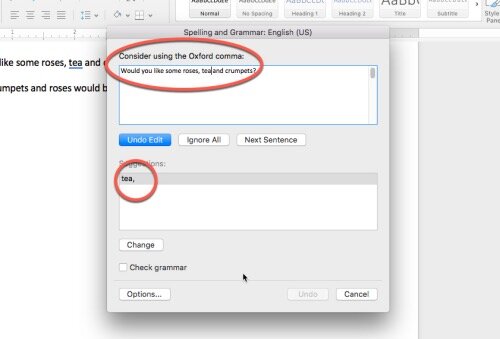I had a revelation today, as I searched for missing Oxford commas in my manuscript for THE EXIT STRATEGY, which will be published by The Wild Rose Press, in just a few months.
Did you know Microsoft Word can automatically find the missing Oxford commas for you? (Also known as the serial or series comma.)
It’s a setting in spelling and grammar check that is switched off by default, but find the right menu, check a simple box and bingo! Word will find the missing Oxford commas.
Now, before we get into a debate over why put them in your writing at all, the reality is some publishers want the Oxford comma (mine included), so guess what? Unless you’re Jodi Piccoult or JK Rowling, the publisher’s editorial rules generally trump our author preference.
Notes:
I’m currently on Word for Mac Version 16.33 (as I write this), purchased through a Microsoft Office 365 subscription.
On Word for PCs the menus are different but Sandra Hutchison tells me the PC version is FILE >> down to the bottom to OPTIONS>> PROOFING>> GRAMMAR>>check options and click Oxford Comma. For Mac see step by step images below.
Apologies to Oxford Comma haters, as apparently Word can alert you to when it’s missing, but not the opposite (when it’s present and you don’t want them).
Here’s the 5 minute trick that will update your Word to highlight them when you run spelling and grammar check.
Start in top menu - WORD >> PREFERENCES
2. Select SPELLING AND GRAMMAR
3. Select GRAMMAR > SETTINGS
4. Scroll all the way to the bottom and CHECK THE BOX FOR OXFORD COMMA - then click OK
5. Run SPELLING AND GRAMMAR CHECK as usual. It will find your missing Oxford commas!
And you’re welcome!
I’m a fellow author, so if you’d like to return the favor, I’d love if you signed up for my newsletter and help spread the word when my books come out! Feel free to ask any questions in the comments, too.